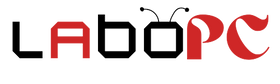Windows activation by phone
Important Note: For a fresh installation of Windows 10 & 11 or an installation on an operating system other than Windows, you will need to create a bootable USB or DVD, You can download the Windows Creation Tool from this link:
Windows 10 https://www.microsoft.com/fr-fr/software-download/windows10
Windows 11 https://www.microsoft.com/fr-fr/software-download/windows11
Step 1: Preparation
- To activate your key, start by typing “activation” into the Windows search bar, then click on “System Settings Activation”.

- Then click on “Change Product Key”.
- Insert your product key in the appropriate space.

-
If you receive an error message, this means you need to activate your product over the phone.

Step 2: Phone Activation
- Click “Close” to exit the error window, then choose “Activate by phone”.

Step 3: Phone Activation
1. Choose your country, then click “Next”. 
2. You will get an installation ID. 
Belgium toll-free number: 0800 40 758
France toll-free number: 0805 110 235
3. When you are connected to the voicemail, follow these steps:
- Choose the language for the voicemail.
- You will be prompted by the answering machine to decide whether you agree to have the call recorded and listened to. Press the number “2” to decline.
- Listen carefully and enter the safety number dictated by the answering machine.
- When the answering machine offers you different choices of products to activate, choose option “3” for another Microsoft product.
- Answer “1” when the answering machine asks if the activation wizard is displayed on your PC.
- You may be prompted to install an app on your phone to make the setup easier, but this is not necessary. Just wait for the answering machine to move on to the next step without responding.
- Communicate your installation ID to the voicemail, verifying that it is correct.
- When asked how many computers are activated with the key, indicate “0”. This is important.
- The answering machine will then give you a confirmation ID. Once you are ready to enter it on your computer, press “1” to confirm.
If the activation deadline has not been met, you may receive the message “Unfortunately we cannot complete this transaction because our records do not indicate that this is a valid product” or an error code (0xc004c060) .
In this case, don't worry. You can contact us by sending a message to contact@labopc.be , and we will provide you with a new activation key to allow you to enjoy your copy of Microsoft Office.
4. Return to the Windows window on your computer and enter the confirmation ID.